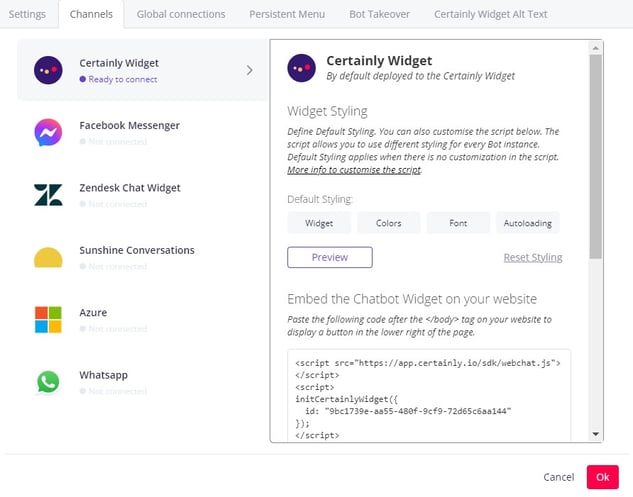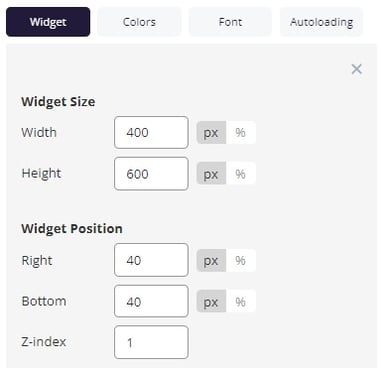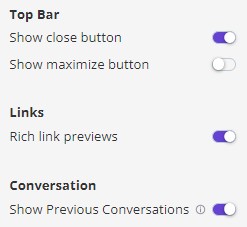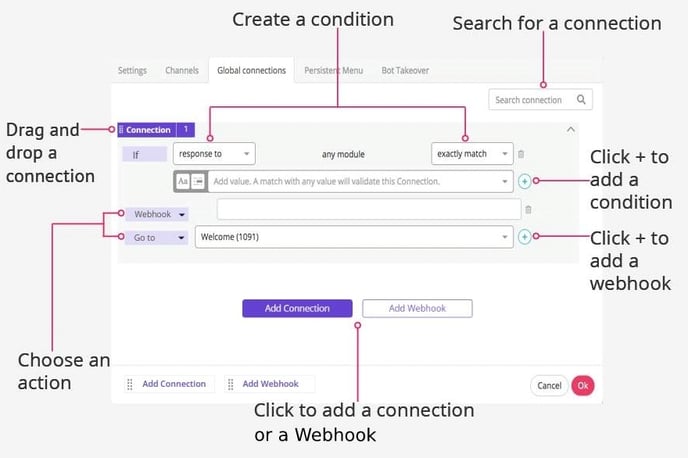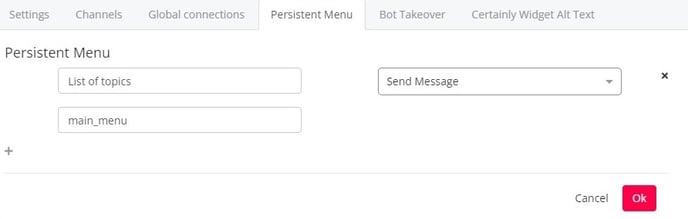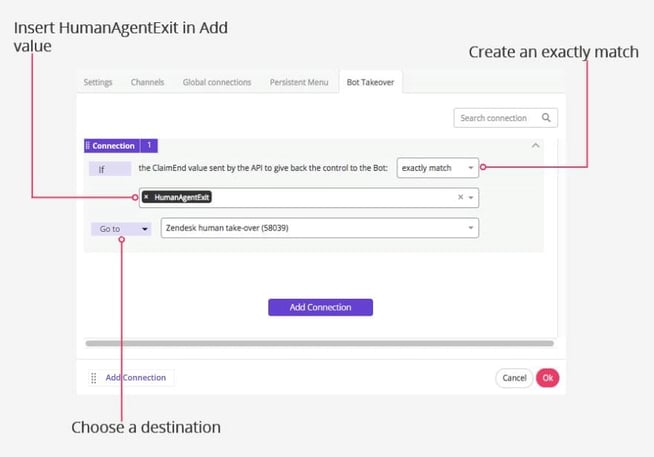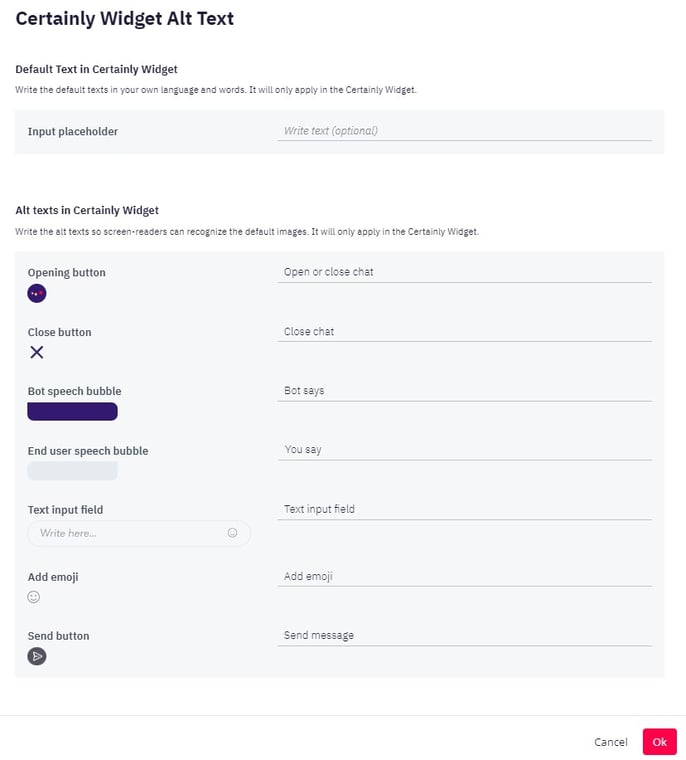Settings
This is where you will adjust your chatbot's main setup. We'll explore each section below:
- Bot Avatar
- Greeting text
- Session Expiration
- Answer Retry Count
- Connection Evaluation
- Default Fallback
- Global Webhooks
- Go To Previous
- Bot Admin Users
- Data Deletion
- Multi-language Translation
Bot Avatar
Give your bot a face! The image you upload here will be displayed next to the bot’s replies and appear at the top of the conversation window.
![]()
All uploaded images are cropped in a circle, so square images are preferred. Images should be PNG or JPG files, with a minimum of 38x38px and a maximum of 3.5 MB.
Greeting text
The greeting text will appear at the top of the conversation under the bot's logo. This text is standardized and permanent, and it will persist throughout the chat with the bot.
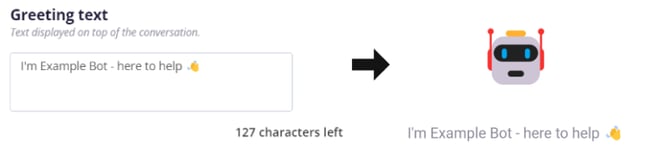
This can be used, for example, to remind the user that they are chatting with a bot. It may also be used for GDPR purposes. The greeting text can be up to 160 characters.
Session Expiration
Set up how many minutes of inactivity can pass before the session is terminated. After the designated amount of time passes, the chat will be reset.
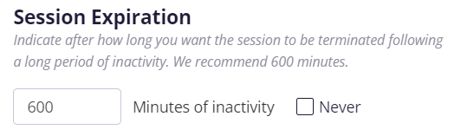
It's tricky to anticipate the best timing for your bot. We recommend taking into account any existing information you have about your visitors. Here are some examples to consider:
- If your information indicates many returning visitors, it can be valuable to have a session expiration of, for instance, two days (2880 min). Website users might find it useful if the chatbot remembers their previous conversation to avoid starting from scratch.
- On the other hand, if you have many first-time visitors, we recommend setting the session expiration to approximately 10 hrs (600 min).
Answer Retry Count
Here, you can specify your bot's Fallback tolerance. Define when the bot will be redirected to a Fallback Module depending on the number of times the bot has misunderstood a user's intent.
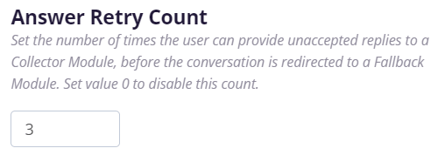
This functionality is relevant for both Multiple Choice Collector Modules and any Statement Module without Module Connections or a fallback.
Connection Evaluation
In Connection Evaluation, you define the general order of evaluation for your chatbot. What should the chatbot analyze first: Module Connections or Global Connections?
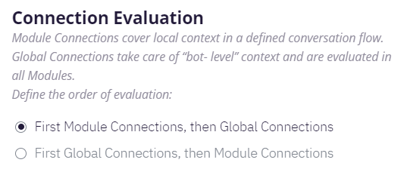
Global Connections are conditions defined for your entire chatbot. You may understand Global Connections as an instruction book that stores your bot's overall responses and connections.
In comparison, Module Connections only hold for the Module you're working on. Here, the bot's actions and/or responses for the next step within the conversational flow are defined.
Usually, we recommend using "First Module Connections, then Global Connections". But, depending on your bot's setup, you might prefer "Global Connections first".
Our recommended setup of Module Connections first ensures that Suggested Replies won't be analyzed by the Global Connection first, e.g., by a herein-defined AI connection. This way, the flow matches the specific connection you've defined for a Suggested Reply in a given Module.
Imagine that in a Module about pricing, you have a Suggested Reply of "More information". Within this Module's Connections, you connect this reply with a Module containing more pricing info. By evaluating Module Connections first, you ensure the bot follows this link.
Now, let's consider that your setup asks the bot to consider Global Connections first.
"More information" might be interpreted by your AI as "More information about company XYZ" instead of more info about prices. Consequently, the chat will be led to the next Module defined in Global Connections, and the user will find info about the company, not the prices.
Default Fallback
Fallback messages occur whenever the bot does not understand the input it receives from the end user. Establishing a Default Fallback allows you to define this message for your entire bot.
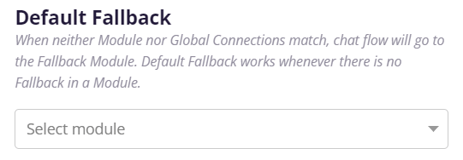
You can adjust the Default Fallback within each individual Module's Connections if you would like to insert a fallback that diverts from the Default Fallback.
Global Webhooks
A Global Webhook allows you to set up your chatbot to be more flexible. This feature does not impact how your chatbot's Webhooks are configured in other places because it is an add-on.
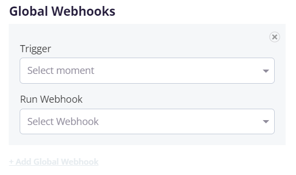
A Global Webhook can be triggered through four different actions:
- "Every user reply"
- "The conversation starts"
- "The conversation ends (leaf module)"
- "The conversation expires"
Keep in mind that the "Every user reply" Trigger only works with an unmarked "Don’t wait for the user’s input, just evaluate the Connections." checkbox inside a Module's Connections tab.
Note that a "leaf module", mentioned in the third action listed above, is a Module with no connections and no way of proceeding any further. In this Module, the "Don’t wait for the user’s input, just evaluate the Connections." checkbox is unmarked, and the "Skip Global Connection" checkbox is marked.
Global Webhooks prevail over any Global or Module Connection.
Go To Previous
In this section, you can add one or more tags that will take the end user to the last Module within the conversation flow that required end user input.
This is especially useful if you intend to collect end user information such as email addresses. If the user inputs the keywords as defined in the Go To Previous feature, the information collection can start again, enabling the end user to type in the correct content.
To provide you with an example, here is one possible setup of the Go To Previous feature and a conversation that could follow:
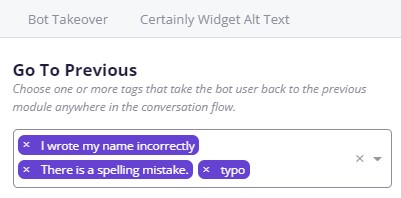
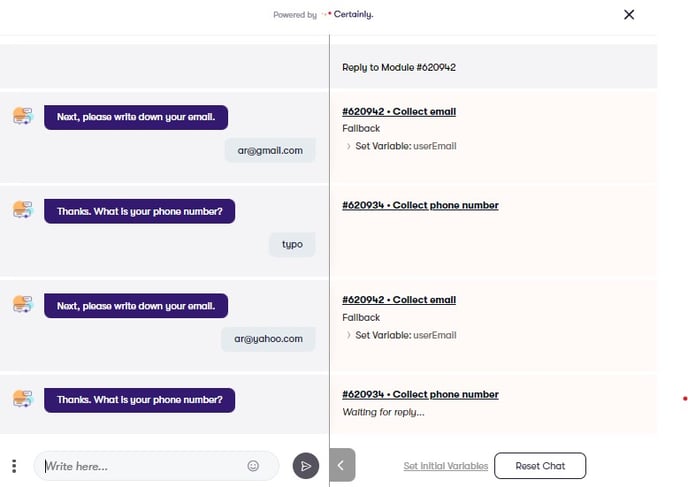
Bot Admin Users
Here, you can adjust who can access the chatbot and remove admin users if needed.
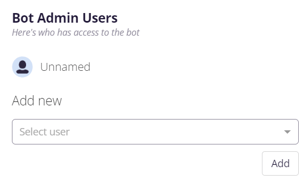
Users with admin rights have automatic access to all bots of your organization.
Data Deletion
You can set a specific number of days after which point all conversational and end user data is deleted from the Certainly Platform.
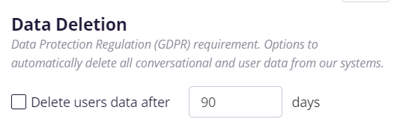
All you have to do is check the "Delete users data after"-box and insert the number of days you want to pass before this action is taken. After the data is deleted, the outdated data will no longer be visible in the Inbox, the Message Insights Report, and Message Reports.
Multi-language Translation
With the Multi-language Translation feature, your bot can chat with customers in any language supported by your chosen translation provider.
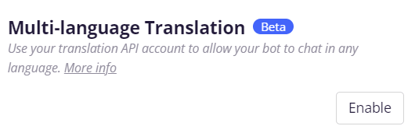 Enable by connecting to your provider's translation API, then define the source language.
Enable by connecting to your provider's translation API, then define the source language.