You'll want to decide how your bot should react when it does not understand an end user's response. If no established Module and Global Connections match when the bot receives user input, the flow of conversation should move to a Fallback Module.
Below, we'll explore:
- Introduction to Fallback Modules
- Creating a Fallback Module
- Connecting a Fallback Module to other Modules
- Setting a Default Fallback
- Example of a Default Fallback Flow
Introduction to Fallback Modules
Fallback messages help ensure a natural progression of the conversation, even if a misunderstanding occurs.
So, instead of nothing happening, or a weird reply showing up when the chatbot doesn’t understand, the bot will acknowledge its inability to recognize the user's intent and provide alternate options. It is important to inform the end user of what happened and try to get them back on track in the communication flow.
In the following image, you can see how a fallback situation might be handled.
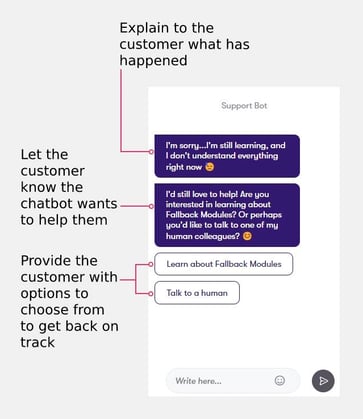
Creating a Fallback Module
If you want to establish a fallback message, you have to create a Statement Module, which you can do by either right-clicking your mouse or using the right sidebar menu. While it is created like any other Module, the focus of this Module's message should be specific to when the chatbot doesn't understand the end user input.
Connecting a Fallback Module to other Modules
Once the Module is created, it then needs to be connected to other Modules. Usually, you do this by creating connections in the Module with specific conditions. The Fallback Module is different.
In the various Modules around your communication flow, you will have to add the Fallback Module to their connections. Open a Module's Connections tab. At the bottom, there is a dashed dividing line that reads "If no connection matches, then..."
Underneath this line, you'll see the label "Fallback," then another below that says "Go to". To the right, you can click where it says "Select module" to open a dropdown list.
This list provides an overview of all the different Modules of your chatbot. Now you just have to find your desired Fallback Module, select it, and save your changes.
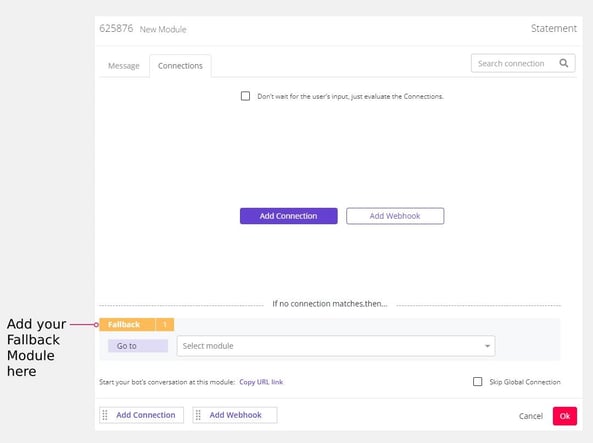
Setting a Default Fallback
It can be very helpful to establish a Default Fallback, which allows you to define a specific fallback message for your entire chatbot. This can be done in Bot Settings, as shown here:
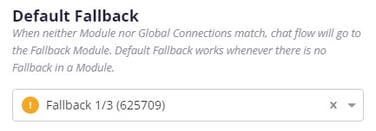
When no Fallback has been defined in a given Module, the flow will go to the Default Fallback you have established in Bot Settings. In these cases, you will see the Default Fallback Module already selected at the bottom of the Module's Connections tab:
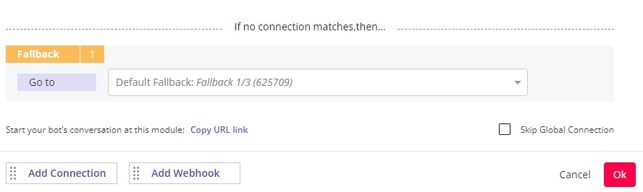
One thing to consider when creating a Default Fallback Flow is that the end user might enter this flow from very different places within a conversation. That's why it's important to ensure the messages they see in this flow could apply in a variety of circumstances.
Example of a Default Fallback Flow
This is how a Default Fallback Flow might look on your bot-building canvas:
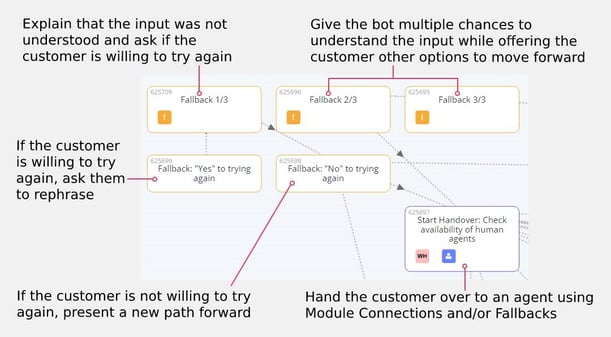
The reason for multiple Fallback Modules in this example is to allow the bot to address the issue multiple times without just repeating the same message, and to offer alternate solutions for the customer to get back on track.
Below, we'll guide you through the Default Fallback Flow shown in the previous image:
Entering the Default Fallback Flow
The Default Fallback defined for this example is the <md>Fallback 1/3 Module. In this setup, when the bot doesn't understand the user's input during the conversation, it moves to this Module, assuming no other Fallback was defined within a given Module's Connections.
In this Module, the bot explains that the input was not understood, then asks the customer if they are willing to rephrase. You can see the Connections of the <md>Fallback 1/3 Module here:
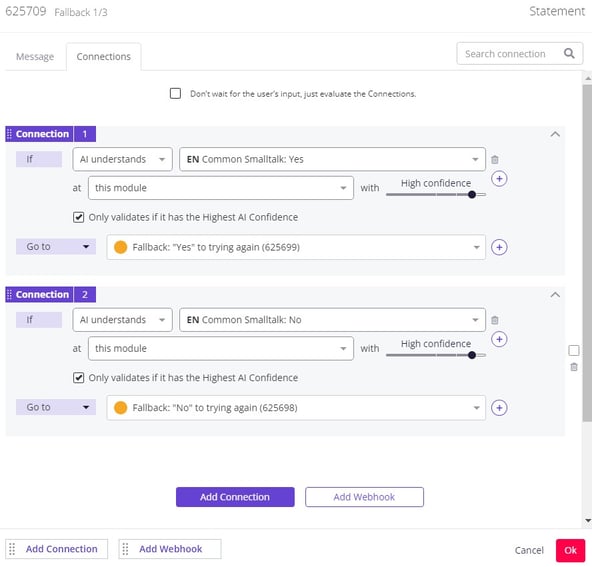
Please note that the chatbot in this example is using AI to recognize user input.
Customer willing to try again
If the customer says they are willing to try again, the bot prompts them to rephrase, as shown in the <md>Fallback: "Yes" to trying again Module. In this example, the bot has multiple opportunities to understand the user input.
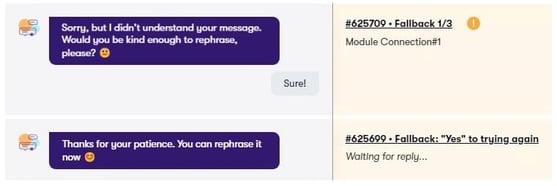
If the bot doesn't understand the customer a second time, the bot again explains what has happened. Then it presents Suggested Replies that offer the option to contact customer support, a menu of topics, and a chance to rephrase again.
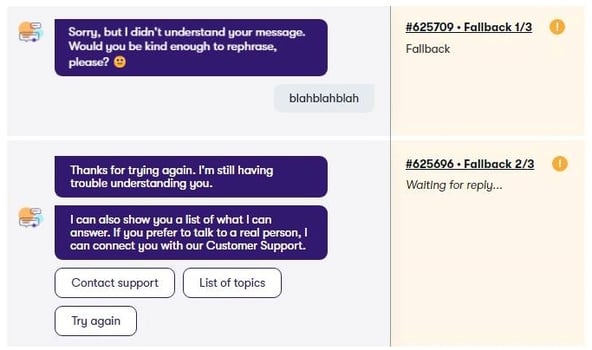
If the customer attempts to rephrase again and the bot still doesn't understand, the flow continues to the <md>Fallback 3/3 Module. At this point, the bot provides a final explanation and informs the customer that they will be handed over to a human agent.
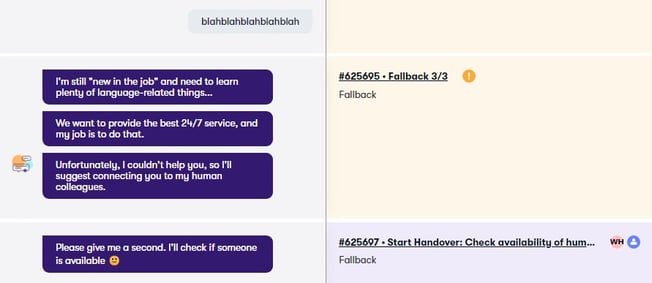
To set up this flow in each Module's Connections, <md>Fallback 2/3 is defined as the Fallback Module for <md>Fallback 1/3, and <md>Fallback 3/3 is the Fallback Module for <md>Fallback 2/3.
Customer not willing to try again
If the customer does not want to rephrase, the bot acknowledges their answer and presents alternate options using the <md>Fallback: "No" to trying again Module. In this case, the user is presented with Suggested Replies that offer a menu of topics, an option to contact customer support, and a way to end the chat.
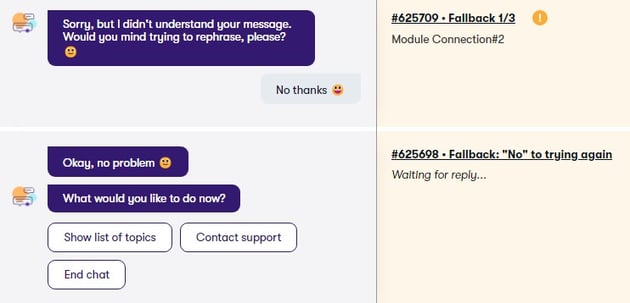
This is of course just one example of a possible Default Fallback Flow. Feel free to adjust based on your specific needs!
