The Persistent Menu is something you can add to your chat that will always be visible to your user. Please be aware that there are some channel limitations to this functionality. Below, we'll provide more information about the following:
User perspective of Persistent Menu
The Persistent Menu is fixed and is always visible to the end user no matter what path they are in.
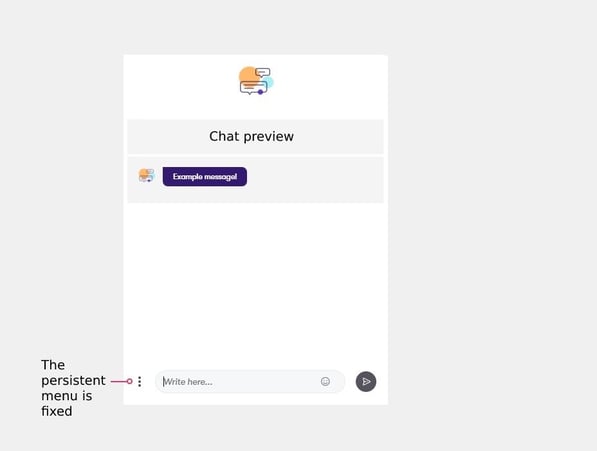
It can therefore be good to use the Persistent Menu for things like customer support information or driving the end user back to a "main menu" if they've gone through a wrong path and need to get back on track.
Creating a Persistent Menu
To create a Persistent Menu, go to Bot Settings and choose the Persistent Menu tab. Here you will be able to add menu items.
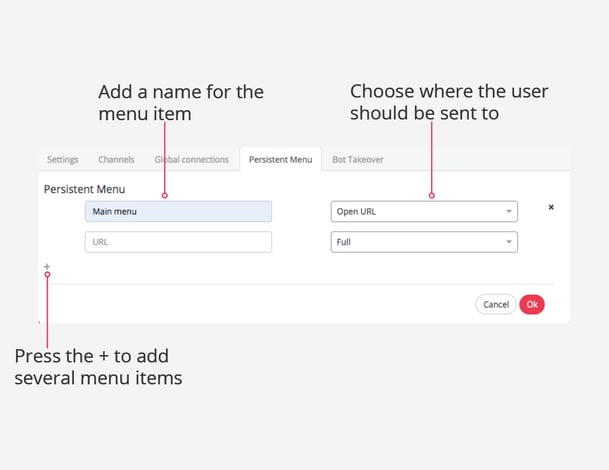
You have several options for where to send the end user to. Here you can see an overview of the following options, which will be explained below:
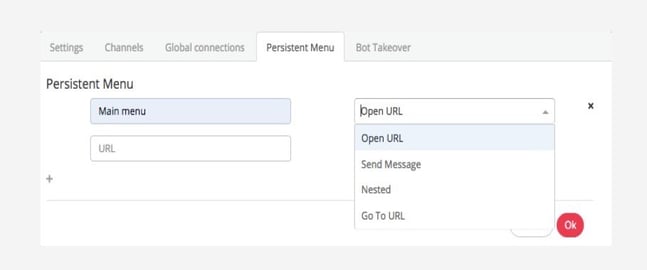
Note that it is possible to mix and match different menu items in one Persistent Menu.
Open URL
This will open a URL within the chatbot window. For this, you can choose for the URL to be Full, Tall, or Compact.
- Full means that the URL window will take up 100% of the screen.
- Tall will take up 75% of the screen.
- Compact will take up 50% of the screen.
Here, it is important to note that you must use a secure URL when using "Open URL". It will not work otherwise.
Send message
This can be used to send the end user to another Module. It can be done by setting up a keyword in the message space. When the user clicks this menu, the message you have set up will be sent.
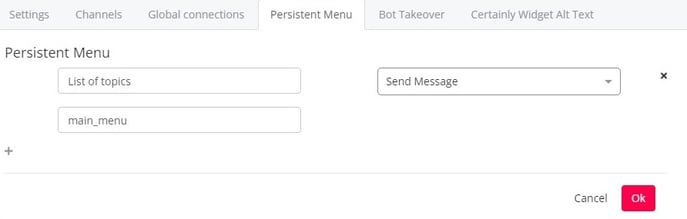
Next, you can open Global Connections, insert the keyword as the value, and designate which Module the keyword should lead to.
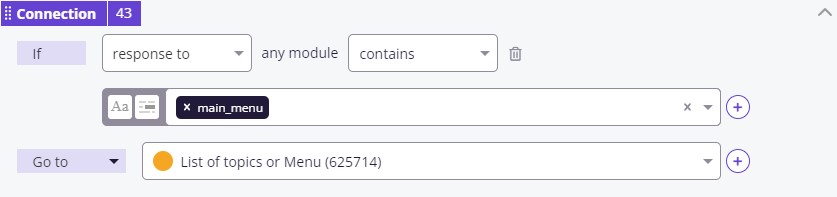
Nested
This allows you to add several buttons to one menu item.
Go To URL
This will open a new tab with your URL.
