Interested in monitoring how and where your bot creates value for your organization? The Business Report provides an overview of your bot's impact on key business metrics. You can also benchmark your bot's performance against other bots and compare to previous periods.
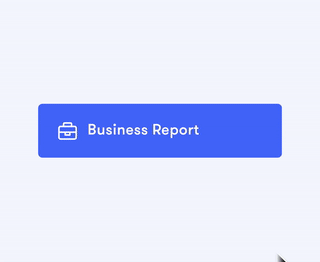
To access, select "Reports" from the Section menu, then choose "Business Report" below the bot and timeframe selector.
In this article, we'll cover:
- Data displayed in the Business Report
- Configuring your bot for the Business Report
- Using the Business Report visualizations
KPIs tracked in this report are dependent upon your bot setup. Data availability will be impacted by your choice of widget/channel and configuration of Tags and WebSDK.
Data displayed in the Business Report
The Business Report is divided into three sections: Gains, Engagement, and Distribution of the Conversations. These sections contain data related to the metrics described in the table below. For your reference, we've defined some key terms used in the metric descriptions:
- Opens: Instances in which website visitors opened your chatbot.
- Web Loads: Instances in which your chatbot's widget icon was loaded on a webpage.
- Initiated Conversations: Sessions that contain at least one user message.
| Metric | Description |
| Revenue Impact | Amount of revenue in which the bot was involved throughout your sales funnel. Based on the use of Web SDK, so it may be impacted by the settings of the bot on your website. |
| Chatbot Open Rate | Number of Opens divided by number of Web Loads. Pop-up messages are not considered Opens. May be affected by the data provided by the conversation channel. |
| Initiated Conversation Rate | Number of Initiated Conversations divided by number of Opens. May be affected by the data provided by the conversation channel. |
| Handover Rate | Number of conversations containing a Handover divided by number of Initiated Conversations. Based on the use of the Handover Tag on Modules in the Conversation Builder. |
| Fallback Rate | Number of conversations containing a Fallback divided by number of Initiated Conversations. Based on the use of the Fallback Tag on Modules in the Conversation Builder. |
| Goal Completion Rate | Number of conversations that land on Modules with Completed Flow and/or Helpful Tags and do not subsequently land on Modules with Handover or Fallback Tags, divided by number of Initiated Conversations. Based on the use of the relevant Tags on Modules in the Conversation Builder. |
On the left side of each metric's display panel, you'll also find the comparison info shown here:
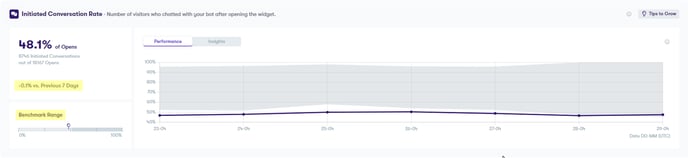
- Comparison to previous period: Reflects the same length of time designated in the Reports date selector. For example, it compares your bot's Fallback Rate during the selected period to its Fallback Rate during the previous period of the same length of time.
- Benchmark Range: Considers the average performance of a curated selection of Certainly customer bots. For example, it compares your bot's Fallback Rate during the designated period to the range of Fallback Rates of selected Certainly customer bots during the same period.
Note that for Revenue Impact, a benchmark of other bots' performance is not displayed. Instead, the "comparison to previous period" data is reflected in absolute form.
We recommend using the Benchmark Range data as a source for improvement. Check out the Tips to Grow to get started, and just let us know if you need any help!
Configuring your bot for the Business Report
To benefit from the Business Report, you must do the following:
- Add the relevant Tags to the appropriate Modules of your bot. We recommend adding Tags as indicated in our Traffic Report article to track data points essential to better understanding a user's journey through the bot.
- Add the following Certainly Web SDK method to your chatbot's script: logConversion
Please reach out if you have any questions about the configuration!
Using the Business Report visualizations
In this section, we'll explore how you can edit the display of the Business Report and access other Certainly resources to help optimize your bot's performance.
- Select your bot and timeframe: At the top of the page, select the bot you'd like to visualize the performance of. Then use the date selector to set the timeframe of the data you want to be displayed.

- Visualize each performance metric in a line chart: Select the Performance tab to view a line chart reflecting your bot's performance on the indicated metric. A shaded portion reflecting the Benchmark Range will be visible behind the line for your bot's performance. Please note that the data is provided in UTC time.
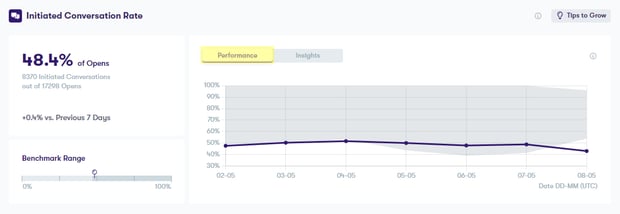
- View date-specific performance data: Within the Performance chart view, you can find more information for particular dates by hovering over the relevant point on the chart line. The hover pop-up displays the specified date along with the relevant data point. The Benchmark Range data for this date will also be displayed in the pop-up.
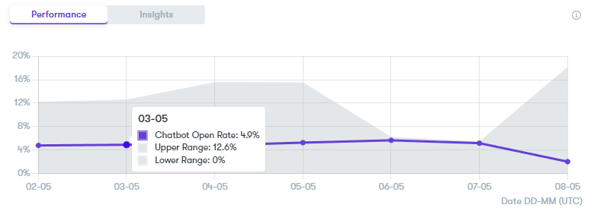
- Gain detailed insights on web activity: Select the Insights tab to learn where tracked events are occurring on your website. The "Occurred at" column lists the web pages where metric-relevant events were tracked.

The percentages are calculated as indicated in the table below. The sum of percentages always equals 100% for each metric.
Metric "Occurred at" Calculation Revenue Impact -- Chatbot Open Rate Number of Widget Opens on the specified web page divided by number of Initiated Conversations. Initiated Conversation Rate Number of times the first bot user message of the conversation was sent from the specified web page divided by number of Initiated Conversations. Handover Rate Number of times the Handover Tag was tracked on the specified web page divided by number of Initiated Conversations in which the Handover Tag was tracked. Fallback Rate Number of times the Fallback Tag was tracked on the specified web page divided by number of Initiated Conversations in which the Fallback Tag was tracked. Goal Completion Rate Number of times Completed Flow or Helpful Tags were tracked on the specified web page divided by number of Initiated Conversations in which Completed Flow or Helpful Tags were tracked. - Gain detailed insights on common conversation topics: Select the Insights tab to learn which AI Intents are being recognized most frequently by your bot. The "Most Common Topics (AI Intents)" column lists the topics that are most often addressed during the conversations relevant to each metric.

The percentages are calculated as indicated in the table below. The sum of percentages always equals 100% for each metric.
Metric "Most Common Topics (AI Intents)" Calculation Revenue Impact Number of times AI understands the specified AI Intent in conversations with revenue attribution divided by number of times AI understands a bot user message in conversations with revenue attribution. Chatbot Open Rate -- Initiated Conversation Rate Number of times AI understands the specified AI Intent in conversations divided by number of times AI understands a bot user message in conversations. Handover Rate Number of times AI understands the specified AI Intent in conversations in which the Handover Tag was tracked divided by number of times AI understands a bot user message in conversations in which the Handover Tag was tracked. Fallback Rate Number of times AI understands the specified AI Intent in conversations in which the Fallback Tag was tracked divided by number of times AI understands a bot user message in conversations in which the Fallback Tag was tracked. Goal Completion Rate Number of times AI understands the specified AI Intent in conversations in which Completed Flow or Helpful Tags were tracked divided by number of times AI understands a bot user message in conversations in which Completed Flow or Helpful Tags were tracked. - Get tips to help improve your bot: Select the "Tips to Grow" button in the upper right corner of a metric panel to gain access to actionable advice.

You'll learn how to optimize your bot's performance for each metric and find links to Help Center resources, other parts of the platform, and methods of contacting our support.
