In this article, you'll learn how to set up the chat integration with the Dixa channel. We'll explore the following topics:
Once complete, this integration will allow your chatbot to:
- Hand over live chats to human agents on Dixa if at least one human agent is online
- Create a Dixa email conversation on behalf of the visitor when no human agents are online to chat
Integration requirements
Before you can set up your bot to be integrated with Dixa, there are a few requirements that must be fulfilled. You must have:
- Created at least one chat queue on Dixa with at least one human agent assigned to it.
- Set up at least one chat widget on Dixa and assigned it the chat queue you previously created.
- Created at least one email integration on Dixa which your human agents will use for replying to customers.
- Generated a Dixa API Key, which will be used to authenticate Certainly Webhook requests to your Dixa account.
Once these requirements are taken care of, you'll be ready to set up your bot!
Chatbot configuration
First, you'll need to configure your bot on the Certainly Platform. Following the steps below, your chatbot will be ready to look up agents' availability on Dixa, create and retrieve end users from Dixa, and create email conversations when no human agents are available to chat.
- Reach out to our support team via support@certainly.io, who will enable the Dixa handover content in your bot. Once done, you should see something like this:
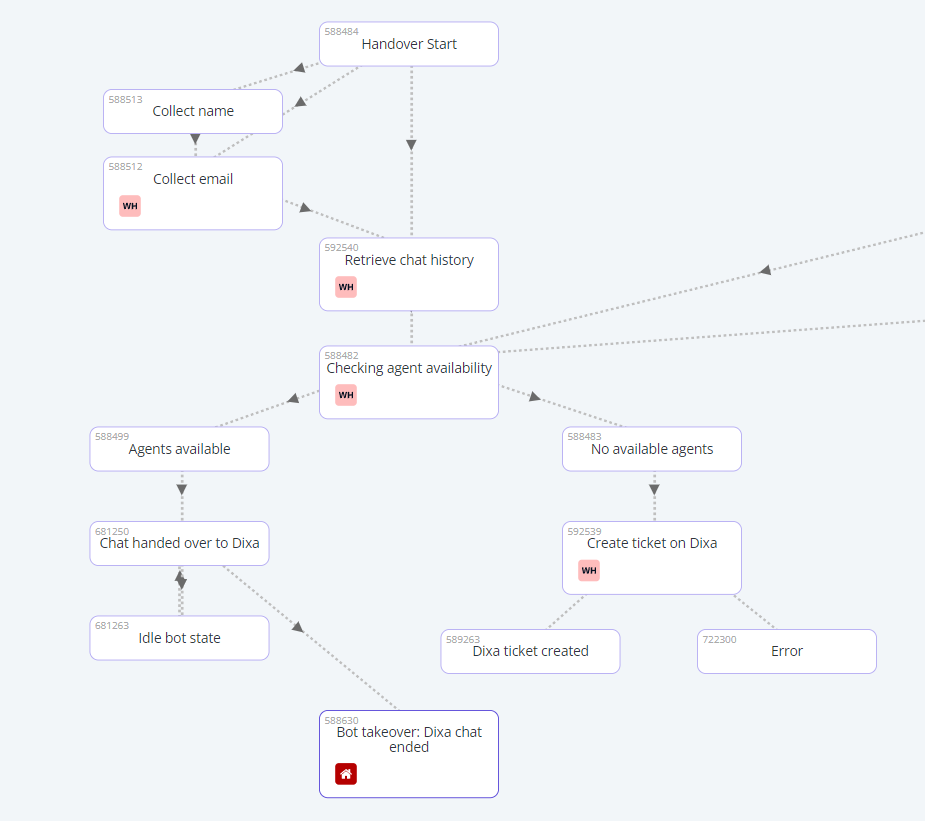
- Save and publish your Certainly bot using the appropriate buttons in the Navigation bar at the top of your bot canvas:

- Next, navigate to Certainly's Webhook Marketplace.
- Create an Instance of the
 Dixa V2 Get Agents Availability Webhook Template (WHT). Fill in the Authorization field with the Dixa API token.
Dixa V2 Get Agents Availability Webhook Template (WHT). Fill in the Authorization field with the Dixa API token. - Create an Instance of the
 Dixa V2 Get End User by Email WHT. Fill in the Authorization field with the Dixa API token.
Dixa V2 Get End User by Email WHT. Fill in the Authorization field with the Dixa API token. - Create an Instance of the
 Dixa V2 Create End User WHT. Fill in the Authorization field with the Dixa API token.
Dixa V2 Create End User WHT. Fill in the Authorization field with the Dixa API token. - Create an Instance of the
 Certainly Get Conversation History WHT.
Certainly Get Conversation History WHT. - Create an Instance of the
 Dixa V2 Create Email Conversation WHT. Fill in the Authorization field with the Dixa API token. In the Body of the request, insert your Dixa Widget ID and your Dixa Email Integration ID in place of {{dixaWidgetId}} and {{dixaEmailIntegrationId}}.
Dixa V2 Create Email Conversation WHT. Fill in the Authorization field with the Dixa API token. In the Body of the request, insert your Dixa Widget ID and your Dixa Email Integration ID in place of {{dixaWidgetId}} and {{dixaEmailIntegrationId}}. - Create an Instance of the
 Dixa V2 Add Notes to Email Conversation WHT. Fill in the Authorization field with the Dixa API token. Fill in the Context variable conversationId with {{conversationId}}:
Dixa V2 Add Notes to Email Conversation WHT. Fill in the Authorization field with the Dixa API token. Fill in the Context variable conversationId with {{conversationId}}: 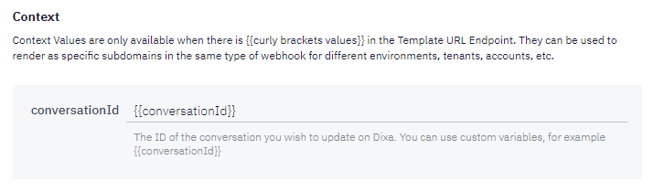
- Return to your bot canvas and refresh the webpage. Otherwise, you won't be able to see the newly-created Webhooks.
- Insert your
 Dixa V2 Get Agents Availability Webhook instance inside the Checking agent availability Module. It should look like this:
Dixa V2 Get Agents Availability Webhook instance inside the Checking agent availability Module. It should look like this: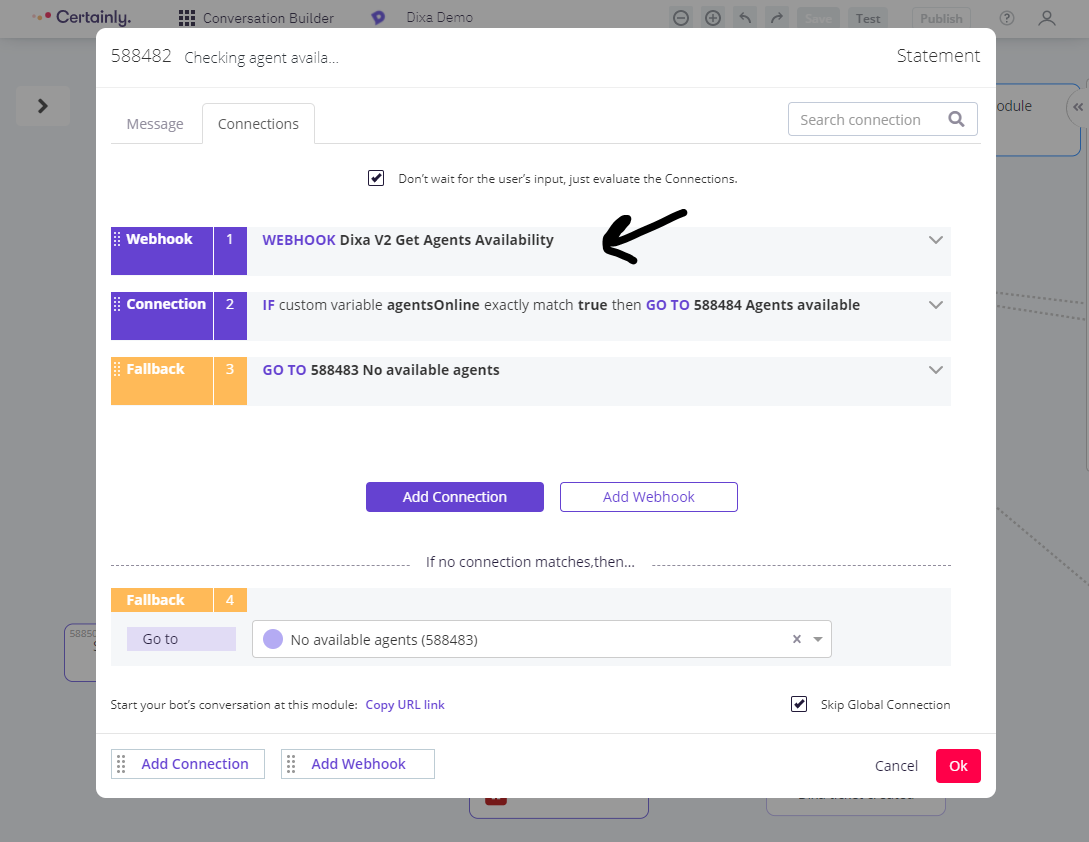
- Insert your Webhook instances
 Dixa V2 Get End User by Email and
Dixa V2 Get End User by Email and  Dixa V2 Create End User inside the Collect email Module. It should look like this:
Dixa V2 Create End User inside the Collect email Module. It should look like this: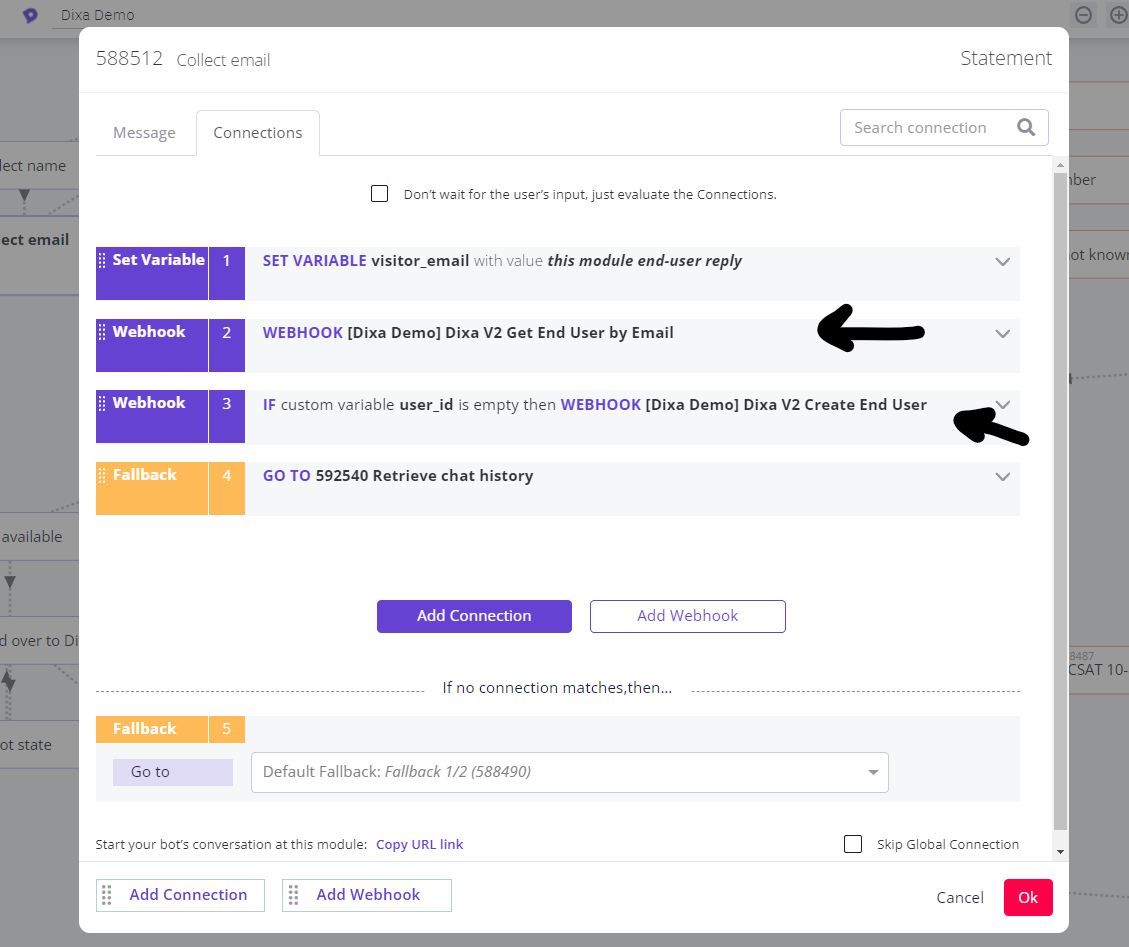
- Insert your Webhook instance
 Certainly Get Conversation History inside the Retrieve chat history Module. It should look like this:
Certainly Get Conversation History inside the Retrieve chat history Module. It should look like this: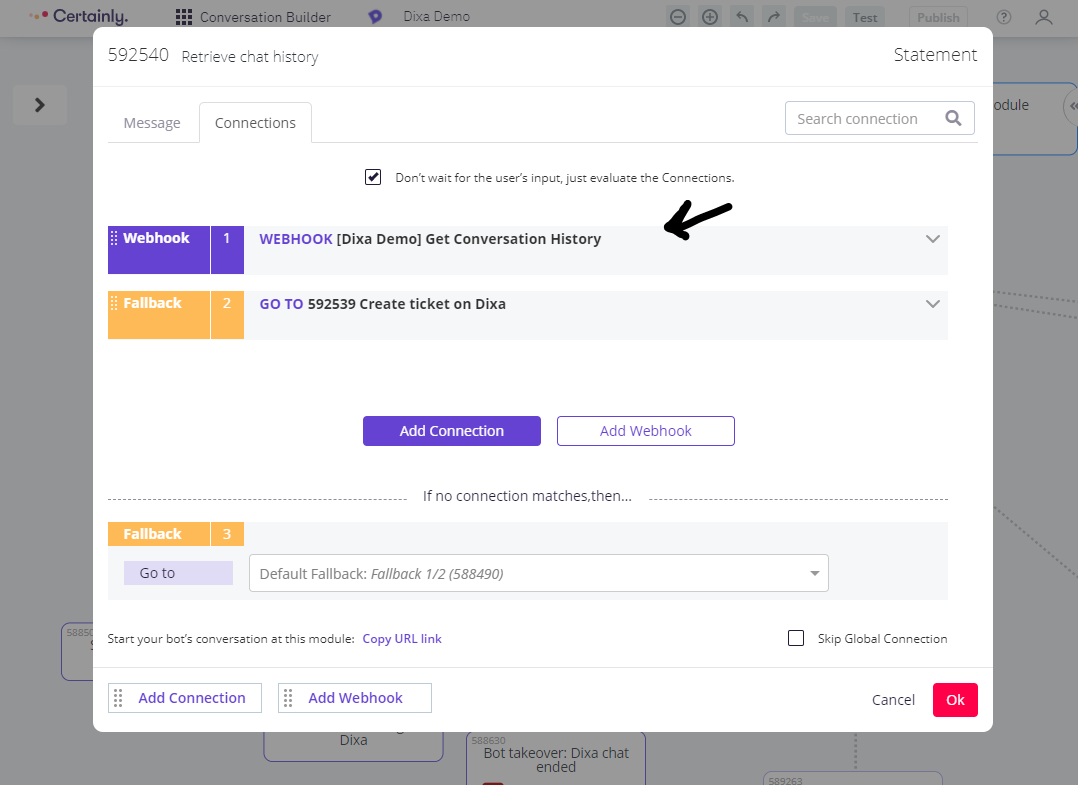
- Insert your Webhook instances
 Dixa V2 Create Email Conversation and
Dixa V2 Create Email Conversation and  Dixa V2 Add Notes to Email Conversation inside the Create ticket on Dixa Module. It should look like this:
Dixa V2 Add Notes to Email Conversation inside the Create ticket on Dixa Module. It should look like this: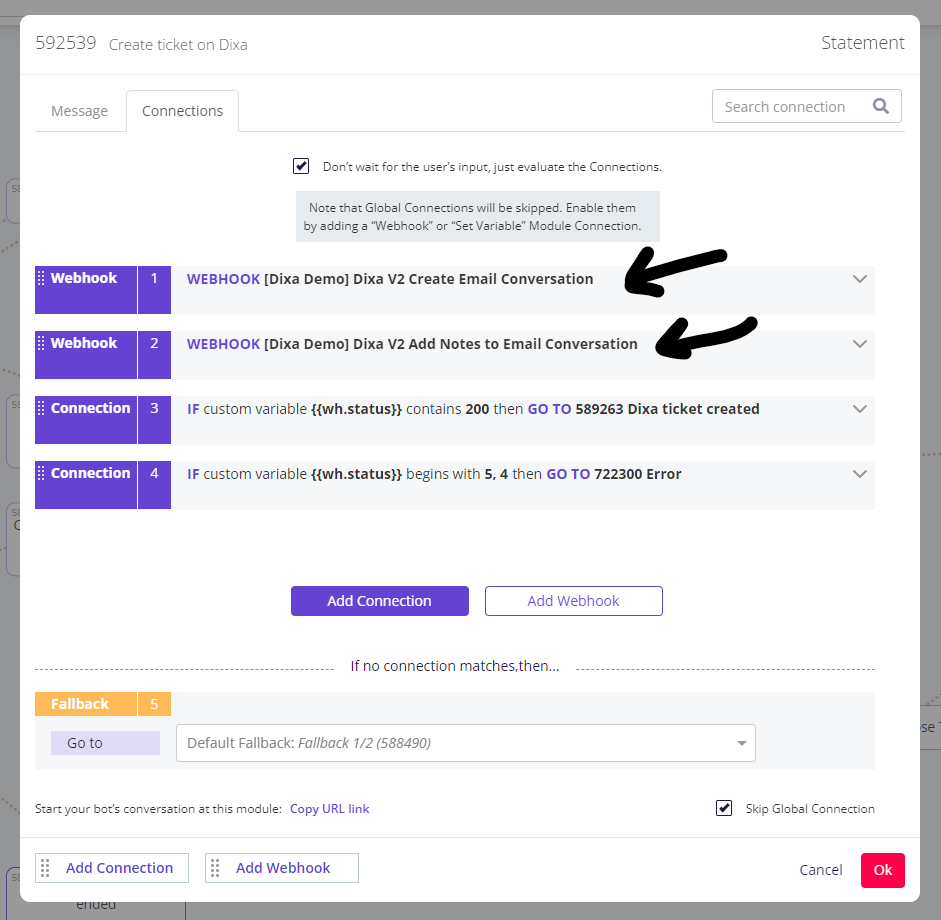
- Save and publish your Certainly bot using the appropriate buttons in the Navigation bar at the top of your bot canvas.
Chat deployment
Now that the chatbot is ready, we will generate a small snippet to embed in your website. This script will be responsible for rendering the Certainly live chat, fully integrated with Dixa.
- Embed your own Dixa Chat Widget snippet.
- After your own Dixa Chat Widget snippet, embed the following:
Replace the certainlySettings property values with your own:- Certainly Bot ID (get help finding it)
- Your Certainly Bot's takeover module ID
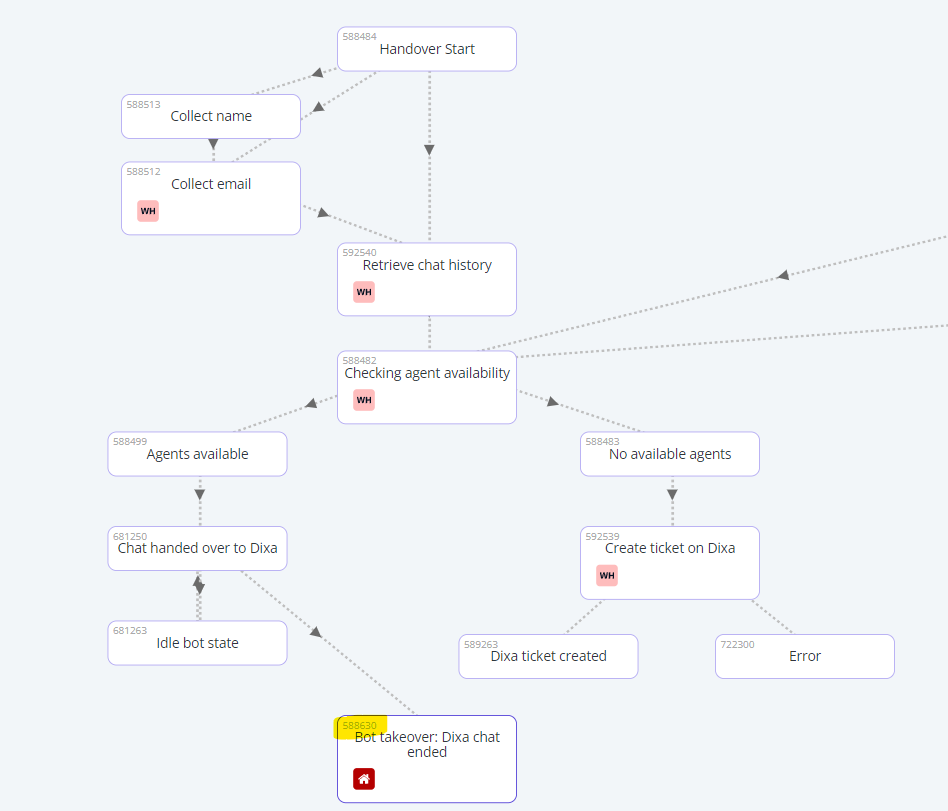
- Your chat events labels for when agents claim/leave the conversation
After a conversation is handed over to a Dixa agent, the agent's messages will not be visible in the inbox of your bot on the Certainly Platform. The visitor will, however, see those messages during conversation time.
Great work - now your bot will be fully integrated with Dixa!
