When logged in to the Certainly Platform, the session length is 12 hours, after which point you'll need to enter your password again. For added security, your company can enable two-factor authentication (2FA). This will prevent unauthorized access to users’ accounts due to, for example, weak or compromised passwords.
In this article, we’ll address how to:
Enable 2FA for your company
A member of our Customer Success team must enable 2FA for company users. Please contact us at support@certainly.io if you’re interested in taking advantage of this feature.
Activate and use 2FA
When logging in for the first time following 2FA enablement, you will receive a single-use activation link from sender “password@certainly.io” to your registered email address.
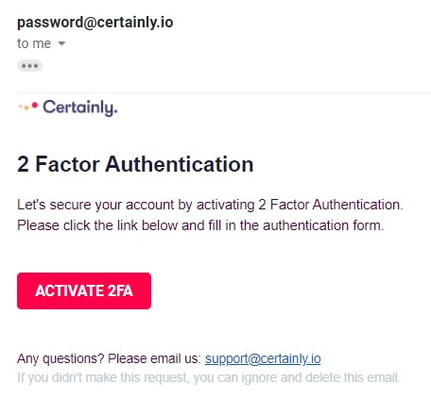
Selecting this link will open a 2FA registration form that includes a QR code to register your device with an authenticator app.
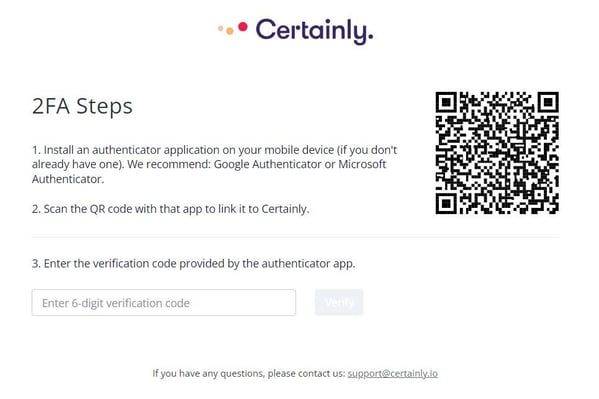
Once you scan the code, you'll get a time-based one-time password (TOTP) token via your authenticator app. After this verification code has been successfully entered into the form, 2FA will be activated.
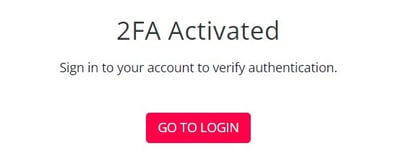
From this point forward, the login process will include an additional authentication step wherein you must input a TOTP token sent to your registered device each time.
Failing to provide this verification code will prevent you from accessing the Certainly Platform. Entering an incorrect token during this authentication process will trigger the following error message:
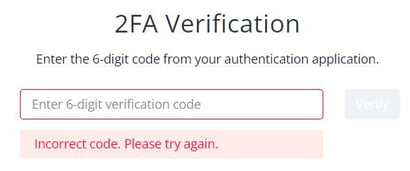
Restore 2FA for a user
In cases where a user requires 2FA to be restored, such as if they change their mobile phone, please reach out to our Customer Success team. We'll reset that user’s activation status, then they'll need to repeat the process noted above.
