The Groups feature is a great way to organize your Modules into different colors, enabling you to get a visual overview of your bot. This is particularly helpful when the structure of your chatbot gets bigger. This feature can also be used to track certain paths of your chatbot flow, which is valuable data that can be seen in Message Reports.
In this article, we will explain how to access and use this feature:
Accessing Groups
You can open the Groups menu from the left side of the canvas, as shown below:
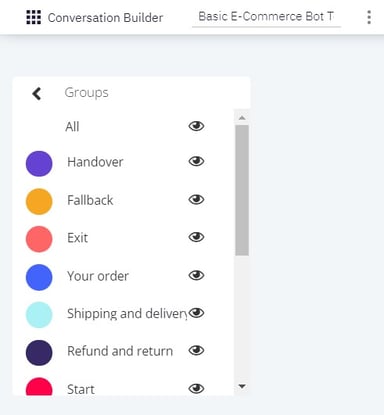
Using Groups
To use the Groups feature, all you have to do is press one of the colored circles, and your cursor will turn into a pen. Then you simply click the Modules you want to designate that color.
The subject names next to the colors can be changed to be tailored to your chatbot’s flows. New Groups can be added by clicking the plus sign (+) at the bottom of the menu.
Clicking on the eye symbol to the right of each Group name will cause all Modules within that group to be removed from view on your canvas. Clicking it again will make them reappear.
