Now that you’ve created your bot on the Certainly Platform, you're able to connect it to the Sunshine Conversations platform. This article will focus on connecting your Certainly bot to the Sunshine Conversations Web Messenger Widget.
Integrating with Sunshine Conversations will allow your bot to communicate with customers across all popular messaging apps. Learn more in the Sunshine Conversations documentation.
Below, we'll walk you through the following:
- Process on the Sunshine Conversations platform
- Process on the Certainly Platform
- Embed the Sunshine Conversations widget
An Admin role in Sunshine Conversations is required to complete the integration.
Process on the Sunshine Conversations platform
- Log in to Home - Sunshine Conversations, select "Create new app", and give it a name. Then select "Create App".
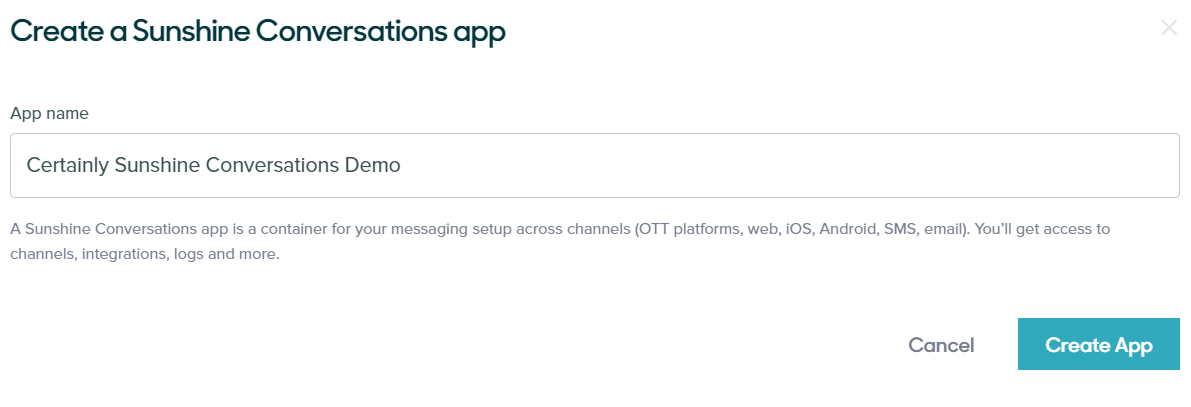
- Next, select "Connect channels":
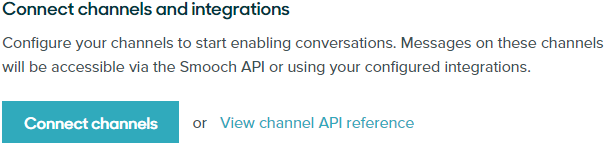
- On the Integrations Directory, scroll to the Chatbots section and select the Certainly App:
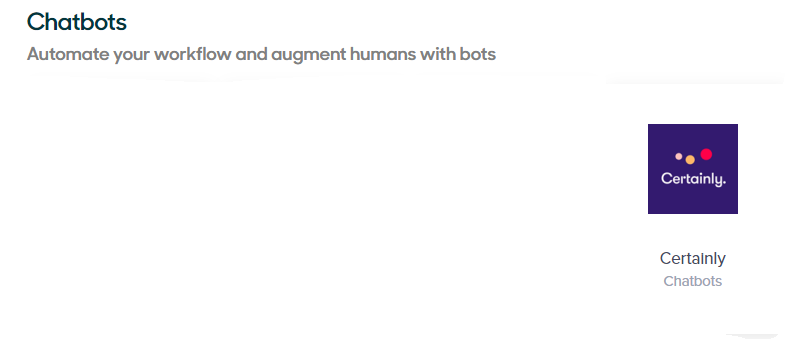
- Select "Visit site to install":
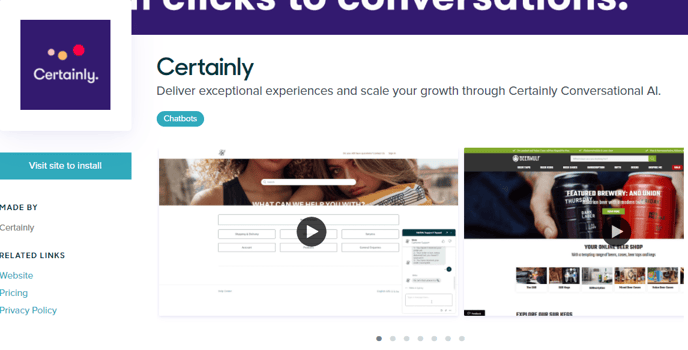
Process on the Certainly Platform
- Once on the Certainly Platform, open up the bot you wish to connect to Sunshine Conversations, then navigate to Bot Settings > Channels. In the Sunshine Conversations section, select "Connect with Sunshine".
- You’ll then be asked to enter your Zendesk subdomain, select "Sign in" and enter the credentials of your Zendesk bot account when prompted:
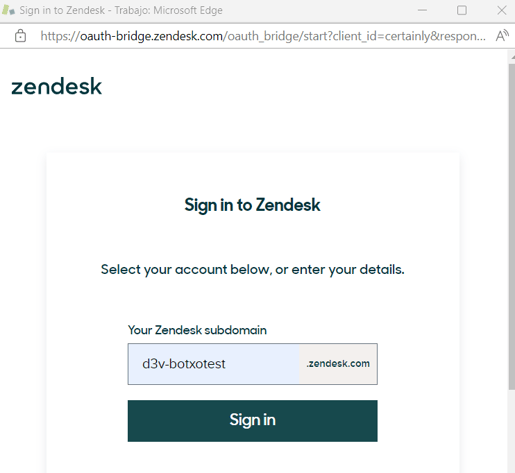
- Grant the Certainly app permission to access your Zendesk account:
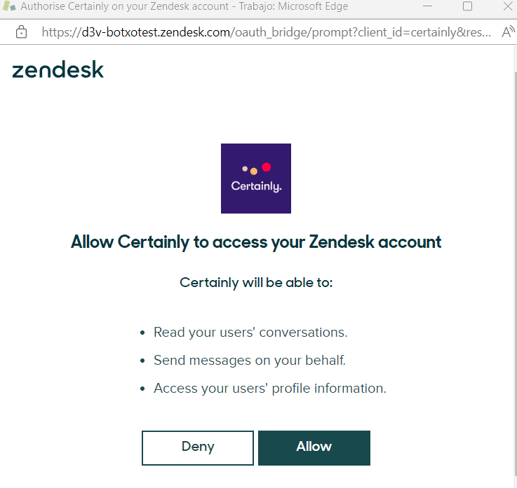
- You should now see that the bot is connected, as in the image below:
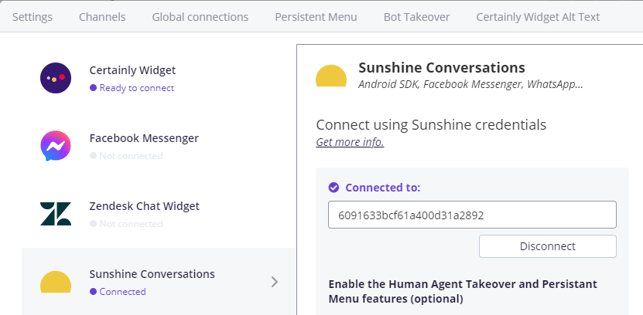
- Head back to the Sunshine Conversations platform and select your app. You’ll then see the Overview screen where you can confirm the platforms are connected:
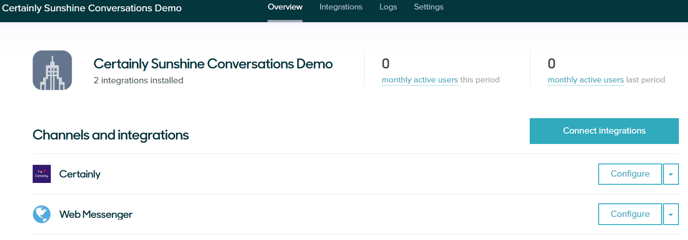
- Next, you'll want to ensure that your Certainly bot is the default integration, meaning it will respond to incoming messages first.
To do so, copy and paste your Sunshine Conversations app's API Key ID and Secret into the relevant fields in the Switchboard configuration section, then select "Enable Switchboard":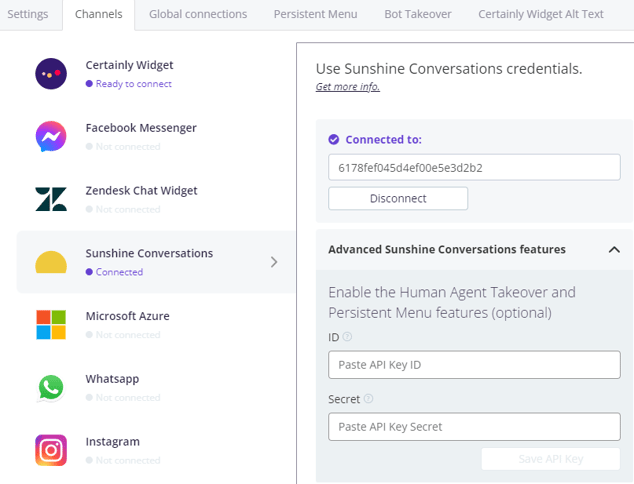
- You'll be presented with a dropdown list. Select Certainly to ensure your bot will be the first responder to incoming messages:
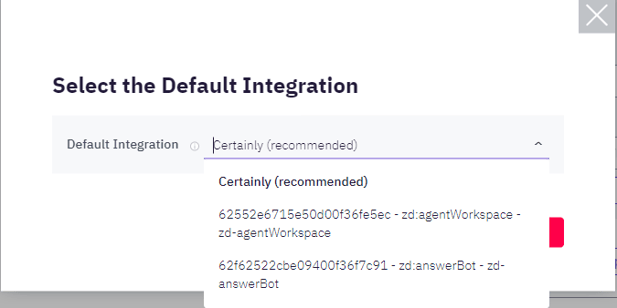
The connection is now complete!
Once the Switchboard integration is established, it is not possible to edit the settings or use other tokens (ID and Secret) unless the Switchboard is removed and added again. This process will require a small amount of downtime.
Embed the Sunshine Conversations widget
- To add the Sunshine Conversations widget to your site, you can obtain the widget code and integration ID from the Sunshine Conversations platform by selecting "Configure" next to Web Messenger and scrolling down the page to steps 3 and 4:

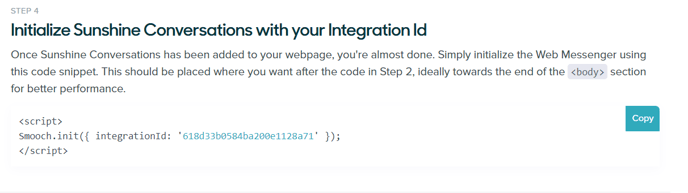
- Follow their documentation and scroll down to the "Script Tag Method" section to learn how to add the widget code and integration ID to the script and place it on your site.
- To customize (colors, widget logo, etc.) the Sunshine Conversations widget, select "Configure" next to the Web Messenger integration.

