A Webhook Template (WHT) is an excellent tool for Agencies that want to provide easy-to-use Webhooks (WH) to the Companies under their purview. The WHT the Agency creates will be available for the Companies to use in the Webhook Builder.
Below, we'll address:
Creating a Webhook Template
To create a WHT, follow these steps:
- Navigate to the Webhook Builder, then choose "Create from Scratch".
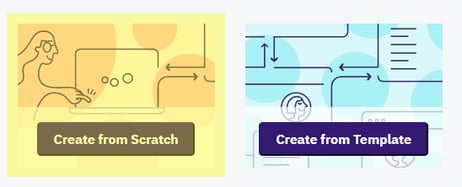
- Ensure "Template" is selected at the top of the next screen:

- Then refer to the documentation on how to create a WH from scratch, as creating a WHT works much in the same way. Please note these few key differences:
- Only Agencies can create WHTs.
- In Basic Data, you can add a helpful description for your Companies.

-
- In Basic Data, you can insert an image file for displaying in the Webhook Builder.

- In Basic Data, you can insert an image file for displaying in the Webhook Builder.
-
- When using the WHT, values may be inserted later by the Company. The WHT creator decides which values are optional or required to use the WHT. For example, you can decide whether Headers and Params are required in the WH instance.
Any values an Agency puts into the WHT will be hard coded. As such, they will be unable to be altered by the Company.
Adding a description to a Webhook Template
It can help Companies if the Agency creating the WHT adds a description in Basic Data.
Drag the bottom right corner of the Description text field to expand.
We recommend including:
- the intended use of the WH;
- Authentication type information and how the Company can locate the relevant authentication details needed to use the WH;
- any requirements the Company might have to fulfill in order to use the WHT, such as a required subscription type to a third-party platform;
- a description of any other fields to be added when using the WHT, such as query params and/or other fields to be sent in the request body;
- which Custom Variables are created by the WH; and
- a link to any relevant documentation on the API used in the WH.
When you've finished your WHT, you can make it available for Companies you manage by selecting the Public Template toggle:![]()
Alternatively, you can save it as private if you're not yet ready to release it.
