The Broadcast tool can be used to push content to end users on Facebook Messenger. In this article, we will go through how to use the Broadcast tool.
Facebook has policies for pushing content which you'll need to comply with.
Below, we'll explore the following steps:
Access the Broadcast tool
The Broadcast tool can be found in the Navigation bar at the top of the Certainly Platform. When you hover over the grid symbol on the left side of the Navigation bar, the drop-down Section menu will appear, from which you can select Broadcast:
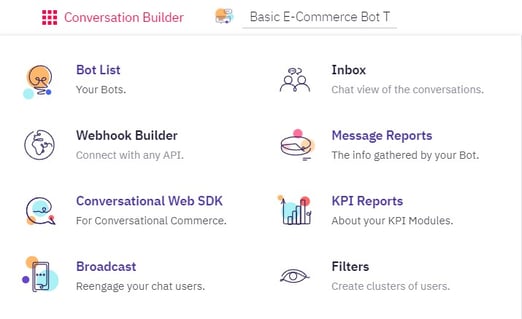
Use Filters
Broadcasting will need to be used with Filters, where you can create segments and get lists for the different segments you want to push content to.
To use the tool, you'll first have to select a bot that you've integrated with Facebook Messenger. Next, choose the Filter with the segment you want to target with your pushed content.
Create the push message
Then you'll have to choose the type of message you are sending. This refers to Facebook's policies for pushing content. If you are unsure what type of message you are sending out, please refer to our documentation on the policies for pushing content.
You can see a visual of this process here:
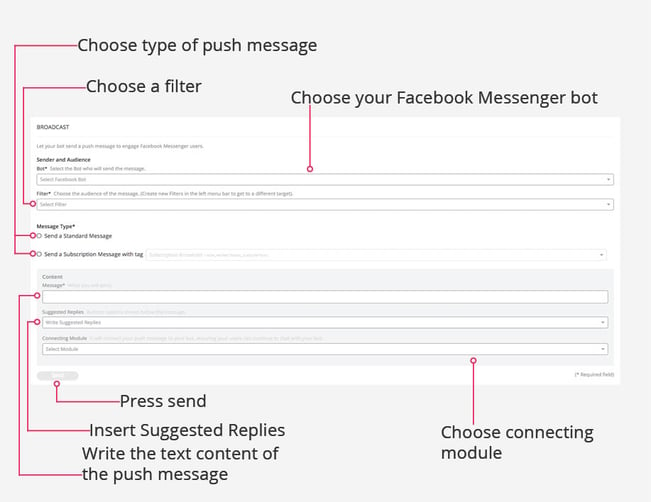
You'll then need to create the content of the push message by inserting a message. This will have the same format as when you edit a bot message in a Module, and you also have the same options to add emojis or a time delay, and you can create additional messages.
You can also add Suggested Replies to your push message. To do so, you'll have to type the words you want for buttons and press enter to create these. The connections for the buttons will have to be created in the connecting Module.
Set up a connecting Module
Lastly, you'll have to add a connecting Module. The connecting Module is the Module that ensures your push message is connected to your bot.
The connecting Module is an invisible Module. This means you cannot enter any text into the message of the Module, as this will not be shown to the end user.
We recommend you use a Statement Module, as the collector Module's functionality will not work when Broadcasting. The connections of the connecting Module will be in effect. Therefore, if you've added Suggested Replies in your push message, you'll have to add these in the connections of the connecting Module. Keywords will also work in the connecting Module's connections, as will Global Connections.
Please see an overview below:
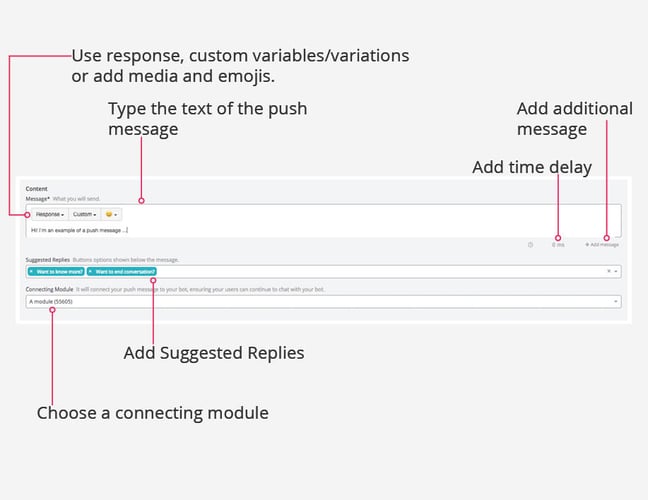
All you have to do now is to press "Send"!
